Installing Oracle application express 4.2 in MS-Windows 7 Oracle Database server 10.2 (Fresh Install)
You must have installed Oracle Database server 10.2.0.3 or greater.
My ORACLE_HOME is c:\oracle\product\102r2
My ORACLE_SID= presales
My Oracle Database version is 10.2.0.3
Let's start downloading the Oracle express software
- Download Oracle application express 4.2 from OTN
then click on Downloads menu
go to Application express under Databases Option
click on there and you will see the following screen. Then choose the Accept License agreement option
Then click on Download link whether you want all languages or English only.
Note: This is not a complete software distribution.
the system will ask you your otn user`s name and password
Extract the apex_4.0.2.zip into ORACLE_HOME directory in my case c:\oracle\product\102r2
press continue button
After this extract we need to go to ORACLE_HOME directory using CMD window and run it as administrator user
Then click on this option . You will see a black window
go to $ORACLE_HOME directory, in my computer is
cd c:\oracle\product\102r2\apex
---------------------------------------
Define the environment variables
TNS_ADMIN, ORACLE_HOME and ORACLE_SID
Now load sqlplus as system administrator
sqlplus / as sysdba
if you get to log in to the database, the environment variables were well defined;
otherwise repeat their definition and try again.
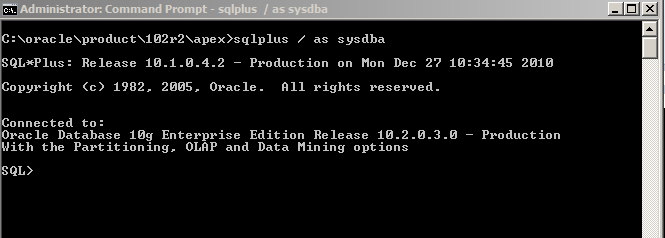
sqlplus / as sysdba
if you get to log in to the database, the environment variables were well defined;
otherwise repeat their definition and try again.
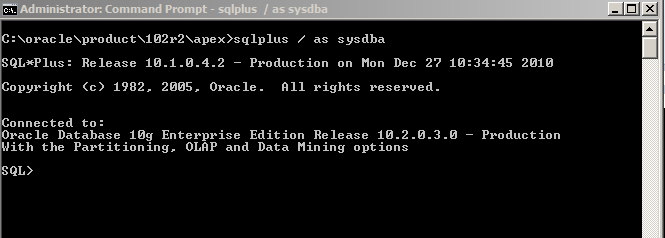
Drop apex_030200 user if exists.
SQL> drop user apex_030200 cascade;
Then install Oracle apex entering ..
SQL>@apexins SYSAUX SYSAUX TEMP /i/
Updating the Images Directory When Running the Embedded PL/SQL Gateway
The images in an Oracle XML DB HTTP Server with the embedded PL/SQL gateway installation are in the XML DB repository. Updating the images is accomplished by running the SQL Script apxldimg.sql located in the top level directory where the patch was unzipped.
Load sqlplus as system administrator again
sqlplus / as sysdba
SQL>@apxldimg.sql c:\oracle\product\102r2\apex
Now run this script with one parameter the oracle home directory, in this
example is
example is
c:\oracle\product\102r2
@apex_epg_config.sql c:\oracle\product\102r2
change the password
@apxchpwd.sql
@apxconf.sql
Enter the password you entered before
define the port you will use for working with apex
execute this script from
Pravednik
SET SERVEROUTPUT ON
DECLARE
l_configxml XMLTYPE;
l_value VARCHAR2(5) := 'true'; -- (true/false)
BEGIN
l_configxml := DBMS_XDB.cfg_get();
IF
l_configxml.existsNode('/xdbconfig/sysconfig/protocolconfig/httpconfig/allow-repository-anonymous-access')
= 0 THEN
l_configxml.existsNode('/xdbconfig/sysconfig/protocolconfig/httpconfig/allow-repository-anonymous-access')
= 0 THEN
-- Add missing element.
SELECT insertChildXML
(
l_configxml,
'/xdbconfig/sysconfig/protocolconfig/httpconfig',
'allow-repository-anonymous-access',
XMLType('<allow-repository-anonymous-access
xmlns="http://xmlns.oracle.com/xdb/xdbconfig.xsd">' ||
xmlns="http://xmlns.oracle.com/xdb/xdbconfig.xsd">' ||
l_value ||
'</allow-repository-anonymous-access>'),
'xmlns="http://xmlns.oracle.com/xdb/xdbconfig.xsd"'
)
INTO l_configxml
FROM dual;
DBMS_OUTPUT.put_line('Element inserted.');
ELSE
-- Update existing element.
SELECT updateXML
(
DBMS_XDB.cfg_get(),
'/xdbconfig/sysconfig/protocolconfig/httpconfig/allow-repository-anonymous-access/text()',
l_value,
'xmlns="http://xmlns.oracle.com/xdb/xdbconfig.xsd"'
)
INTO l_configxml
FROM dual;
DBMS_OUTPUT.put_line('Element updated.');
END IF;
DBMS_XDB.cfg_update(l_configxml);
DBMS_XDB.cfg_refresh;
END;
/
Now Unlock the anonymous account.
now go to http://localhost:8080/apex/apex
You are ready to use Oracle Apex
































No comments:
Post a Comment